vue 用 input 和 canvas 标签实现前端背景图片的移动 重绘 上传
前言:
闲得无聊写的,嫌麻烦的直接出门左转搜索 vue cropper.js模块 直接用就行
正文:
首先我们要知道input 是自带file 方法的,直接可以选这文件上传就行,但为了美观都是給上边覆盖了一个button ,我是懒得写了直接用的方法调用
然后用ref选这就行,id也行但是用的是vue ref更省事
下边附上div代码:
<template>
<div class="personal_img">
<p>
<input type="file" @change="changeFile" ref="fileRef" v-show="false">
<el-button @click="personal()" plain v-if="ifimg">
上传图片
<i class="el-icon-camera-solid"></i>
</el-button>
</p>
<div v-if="ifimg">
<img :src="list.imag" alt="">
</div>
<div style="height: 200px;width: 100%;" v-if="ifimgs">
<canvas ref="myCanvasRef" :width="canvasWidth" :height="canvasHeight" style="height: 200px;opacity: 0.4;-o-object-fit: cover;object-fit: cover;width: 100%;"></canvas>
<div style="float: right;">
<el-button plain @click="updataimg()"> 上传 </el-button>
<el-button plain @click="cancel()"> 取消 </el-button>
</div>
</div>
</div>
</template>因为用的是vue所以拿到图片之后 之后 v-if 销毁之前的img然后用canvas显示图片就行,这里再插一句 canvas 标签 里的 width和height 是画板的宽高,而style里的才是元素的宽高
再写js之前,再data声明几个变量之后重绘要用:
data(){
return{
canvasWidth: 1000, // 画布大小
canvasHeight: 200,
extraImgList: [ // 图片的大小和图片的x y坐标
{
x: 0,
y: 0,
width: 2400,
height: 1000
},
],
myCanvas: null,
ctx: null,
imgObject: [], // 全局的img存储
imgX: 0, // 图片在画布中渲染的起点x y坐标
imgY: 0,
imgScale: 0.9, // 图片的缩放大小
file:null, // file对象
headportraitfile:null,
ifimg:true, // 显示与隐藏
ifimgs:false,
imgpath:null,
// 用户数据
list:{
name:'六扇有伊人',
personality:'学到老活到老',
imag:require('@/../public/123456.jpg'),
portrait:require('@/../public/portrait.jpg'),
},
}
},看着很乱,所以出门左拐才是王道,不要闲着没事瞎搞,我看着都乱,自己慢慢看吧,看不懂我也不讲
下面附上 methods 里的 方法 :
methods: {
// 拉起方法
changeFile(e){
console.log(e.target.files);
this.file = e.target.files[0];
this.testCanvas(); // 开启绘图
},
// 上传图片到服务器
dataURLtoFile(dataURI, type) {
let binary = atob(dataURI.split(',')[1]);
let array = [];
for (let i = 0; i < binary.length; i++) {
array.push(binary.charCodeAt(i));
}
return new Blob([new Uint8Array(array)], {type: type});
},
canvasToBase64(canvas){
// 'image/png'可以换成'image/jpeg'
return canvas.toDataURL('image/jpeg');
},
updataimg(){
let formdata = new FormData();
var l = this.canvasToBase64(this.ctx.canvas)
let blob = this.dataURLtoFile(l, 'image/jpeg');
let fileOfBlob = new File([blob], new Date() + '.jpg',{type:'image/jpeg'});
console.log(fileOfBlob)
formdata.append('file',fileOfBlob);
this.$axios.post('http://192.168.1.72:7001/api/upload?type=article', formdata).then(res => {
console.log(res.data.url);
this.list.imag = res.data.url;
this.cancel()
}).catch(err => {
console.log(err)
})
},
// 取消
cancel(){
this.ifimg = true
this.ifimgs = false
},
// 点击触发上传
personal(){
this.$refs.fileRef.dispatchEvent(new MouseEvent('click'))
this.ifimg = false
this.ifimgs = true
},
// 绘图
testCanvas(){
this.myCanvas = this.$refs.myCanvasRef;
this.ctx = this.myCanvas.getContext('2d'); // 创建一个2d渲染的画布
this.loadImg(); // 渲染图片
this.canvasEventsInit(); // 鼠标移动方法
},
loadImg() {
var _this = this;
let extraImgList = _this.extraImgList; // 图片的路径 里面有 图片的 xy 宽高
var imageList = [];
//加载背景图片
var isBgLoaded = false;
var img = new Image(); // 创建一个Image对象,相当于给浏览器缓存了一张图片
var bgImg = extraImgList[0];
var reader = new FileReader(); // 创建一个 FileReader 对象编译图片
reader.readAsDataURL(this.file);//base64
reader.onload = function () {
this.imgpath = reader.result
img.src = this.imgpath; // 图片路径
img.onload = function () {
imageList.push({img: img, x: bgImg.x, y: bgImg.y, width: bgImg.width, height: bgImg.height});
_this.imgObject = imageList;
_this.drawImage(imageList);
}
}
}, drawImage(imgList) {
var _this = this;
_this.ctx.clearRect(0, 0, this.canvasWidth, this.canvasHeight);
for(let i = 0; i < imgList.length; i++) {
_this.ctx.drawImage(
imgList[i].img, //规定要使用的图片
_this.imgX + imgList[i].x * _this.imgScale, _this.imgY+ imgList[i].y * _this.imgScale, //在画布上放置图像的 x 、y坐标位置。
imgList[i].width*_this.imgScale, imgList[i].height*_this.imgScale //要使用的图像的宽度、高度
);
}
},
canvasEventsInit() {
var _this = this;
var canvas = _this.myCanvas;
canvas.onmousedown = function (event) {
var imgx = _this.imgX;
var imgy = _this.imgY;
var pos = {x:event.clientX, y:event.clientY}; //坐标转换,将窗口坐标转换成canvas的坐标
canvas.onmousemove = function (evt) { //移动
canvas.style.cursor = 'move';
var x = (evt.clientX - pos.x) * 2 + imgx;
var y = (evt.clientY - pos.y) * 2 + imgy;
_this.imgX = x;
_this.imgY = y;
_this.drawImage(_this.imgObject); //重新绘制图片
};
canvas.onmouseup = function () {
canvas.onmousemove = null;
canvas.onmouseup = null;
canvas.style.cursor = 'default';
};
};
canvas.onmousewheel = canvas.onwheel = function (event) { //滚轮放大缩小
var wheelDelta = event.wheelDelta ? event.wheelDelta : (event.deltalY * (-40)); //获取当前鼠标的滚动情况
if (wheelDelta > 0) {
_this.imgScale *= 1.1;
} else {
if(_this.imgScale > 0.9) {
_this.imgScale *= 0.9;
}
}
_this.drawImage(_this.imgObject); //重新绘制图片
event.preventDefault && event.preventDefault();
return false;
};
},
}详细过程:
首先用按钮拉起input的change方法 target.files[0] 选这文件
changeFile(e){
this.file = e.target.files[0];
this.testCanvas(); // 开启绘图
}, 然后开启绘图 用ref指定canvas标签,然后创建一个2d渲染的画布 赋值給 this.ctx 同时渲染图片
testCanvas(){
this.myCanvas = this.$refs.myCanvasRef;
this.ctx = this.myCanvas.getContext('2d'); // 创建一个2d渲染的画布
this.loadImg(); // 渲染图片
this.canvasEventsInit(); // 鼠标移动方法
},渲染图片
loadImg() {
var _this = this;
let extraImgList = _this.extraImgList; // 图片的路径 里面有 图片的 xy 宽高
var imageList = [];
//加载背景图片
var isBgLoaded = false;
var img = new Image(); // 创建一个Image对象,相当于给浏览器缓存了一张图片
var bgImg = extraImgList[0];
var reader = new FileReader(); // 创建一个 FileReader 对象编译图片
reader.readAsDataURL(this.file);//base64
reader.onload = function () {
this.imgpath = reader.result
img.src = this.imgpath; // 图片路径
img.onload = function () {
imageList.push({img: img, x: bgImg.x, y: bgImg.y, width: bgImg.width, height: bgImg.height});
_this.imgObject = imageList;
_this.drawImage(imageList);
}
}
}, drawImage(imgList) {
var _this = this;
_this.ctx.clearRect(0, 0, this.canvasWidth, this.canvasHeight);
for(let i = 0; i < imgList.length; i++) {
_this.ctx.drawImage(
imgList[i].img, //规定要使用的图片
_this.imgX + imgList[i].x * _this.imgScale, _this.imgY+ imgList[i].y * _this.imgScale, //在画布上放置图像的 x 、y坐标位置。
imgList[i].width*_this.imgScale, imgList[i].height*_this.imgScale //要使用的图像的宽度、高度
);
}
},懒得写了,更多信息请关注抖音号: 六扇有伊人
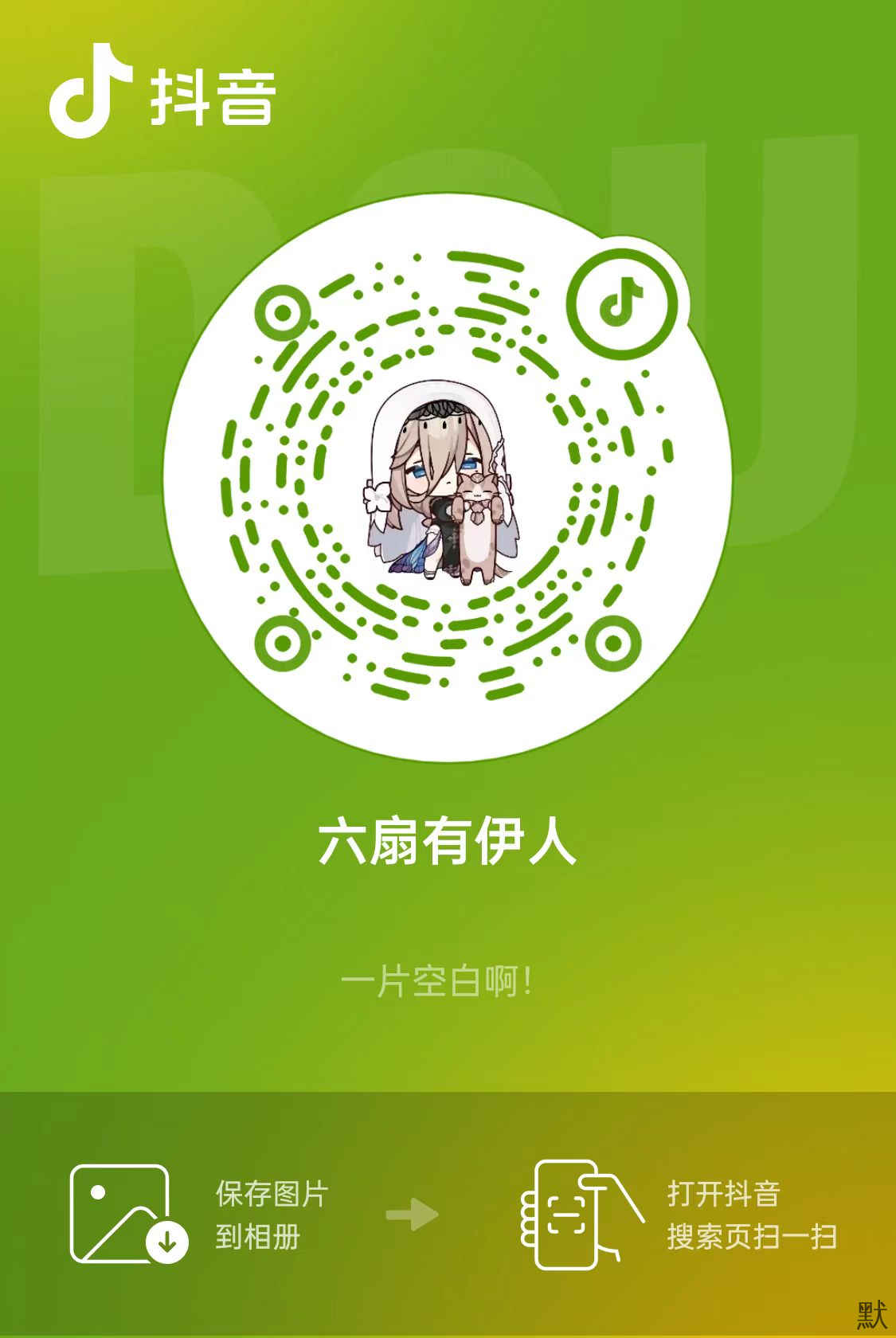
-
目录导航
公告
昵称:六扇有伊人
园龄:3年294天
注册时间:2021-11-16
当前在第:1页
总共:1条
搜索
精品文章 48小时阅读排行
优秀文章 7天获赞排行

